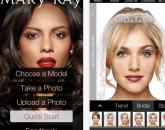What is an optical terminal without wifi. GPON Technology
PON technology involves the transmission of data in the form of light pulses through a fiber optic cable. Notebooks, computers and wireless devices connected to a WiFi network do not have a built-in optical decoding module. Therefore, to work with providers of the FTTH system (optical fiber to the house / apartment), it is required special equipment.
An optical signal can be converted into an electrical signal using a media converter. At its input there is an SC / LC connector or a paired SFP with TX and RX ports. The converted signal is sent to the RJ-45 port, through which you can connect a router or other network device using an Ethernet cable. A less common way to connect home devices via PON requires subscriber terminal ONU/ONT. This article presents the rating best models such devices that combine the functions of a router and a media converter.
5th place in the ranking: Eltex NTU-2W
The NTU-2W router is a good budget option for a subscriber terminal with WiFi support and built-in IPTV functions. This model is best suited for small apartment. It has only two LAN ports and is not equipped with high gain external WiFi antennas. However, high reliability low price Eltex NTU-2W, the presence of a USB port and a gigabit Ethernet connector make you pay attention to this device.
A noticeable drawback of the NTU-2W is that WiFi only works in the 2.4 GHz band. Of course, not all portable devices support communication at speeds greater than 300 Mbps (the limit for the 802.11 b/g/n standard). But having a 5 GHz network could not only increase the WiFi bandwidth limit, but also improve signal strength. This is due to the fact that most of the surrounding wireless equipment in neighboring apartments operates at a frequency of 2.4 GHz, and therefore can interfere with channel crossings.
Unfortunately, there is only one Gigabit Ethernet connector on this router. The second LAN port belongs to the Fast Ethernet standard, its maximum throughput is 100 Mbps. When using a high-speed Internet connection (if real speed from the provider exceeds 100 Mbps), it is advisable to use a 100 Mbps connector to connect IPTV, and connect the computer through a faster port.

4th place in the ranking: ZTE F660
Router with 4 RJ-45 LAN ports and two RJ-11 phone jacks. The speed of receiving information through the optical interface is up to 2.488 Gb / s, the speed of sending is up to 1.244 Gb / s. Supports the creation of up to 4 WiFi networks with different SSIDs operating at a frequency of 2.4 GHz. Despite the theoretical possibility of connecting up to 128 clients to each of them, in practice the device parameters are insufficient to serve a large office network. ZTE F660 is suitable for installation in an apartment or small office.
This router also has a USB port that can be used to connect a printer, flash drive, or external hard drive. Attached drives are accessed through a file server or online media library. This router model has built-in PON connection auto-diagnostic functions, thanks to which stable communication is maintained over the optical channel. The wireless network on the ZTE F660 also works flawlessly.

Note! Most devices of this model on Russian market have limited MGTS firmware. To use another provider's network or access all factory functions, it is recommended to purchase a global version of the router or upgrade the firmware.
3rd place in the ranking: Huawei EchoLife HG8247H
Unlike the two previous models in this rating, the Huawei HG8247H optical terminal is equipped with two omnidirectional antennas and a CATV connector for connecting cable television. One of the official suppliers of the router is the provider Rostelecom. The device has an unusual location of the SC optical connector. The cable is inserted through a hole and a special channel on the bottom of the router, after which it is connected to the connector on the bottom panel. This scheme protects fiber optic cable from refraction and hides the long connector.

The router takes high positions in the ranking due to the uptime and a large number of functions. On all sides of the case there are ventilation holes that reduce the heating of the board. All connectors are located on the back side. HG8247H provides Internet access via Ethernet and WiFi, the ability to use IPTV digital TV and VoIP Internet telephony. Built-in firewall protects local network from unauthorized access and attacks aimed at slowing down work.
Important! The software of the EchoLife HG8247H has dynamic power control. The power consumption of the router varies from 7.5 to 18 W, depending on the current load.
Rank 2: Sercomm RV6688BCM
On the territory of Russia, the branded model of this router from the MGTS provider is most often found. Along with ZTE and Huawei, the Sercomm router is supplied by the provider for free use with the right to purchase. At the same time, some of the advanced settings in the RV6688BCM web interface are hidden in the firmware from the provider. For administrative access, please contact technical support MGTS. PON module main features:
- Receive Rate (Rx): 2.488 Gbps;
- Upload speed (Tx): 1.244 Gbps;
- Connector: SC/APC;
- Maximum distance from the provider's equipment: 20 km.
- Standard used: ITU-T G.984.2 CLASS B+.

A convenient feature of the model is the presence of a “Battery” connector for backup power supply of the telephone line. If a landline phone is connected through a router, the connection will continue even after a power outage in the apartment. On the rear panel are two USB 2.0 ports, making it possible to connect an external drive and a printer at the same time. The disadvantages of the device include large dimensions and the absence of external antennas.
Rank 1: TP-Link TX-VG1530

Universal router with two RJ-11 inputs for IP telephony, USB port and 4 LAN ports with throughput up to 1000 Mbps. The TX-VG1530 has two 5 dBi gain antennas. Software This TP-Link router model supports OMCI remote management interface, NAT and SPI firewalls. The device has a wide range of VoIP features:
- Caller ID;
- Call waiting and holding;
- Automatic detection of voice activity;
- Call forwarding;
- Conferences with multiple participants;
- Answering machine.
Advice! A flash drive or external HDD connected to this router model can be used as storage for the voicemail server.
Summing up
The editors of WiNetwork magazine recommend the TP-Link TX-VG1530 router for use in apartments connected to the Internet via PON technologies. The price of the router is fully consistent with its quality and functionality. Gigabit ports allow you to organize data exchange in your home network and access the Internet at high speed. Powerful antennas provide a stable wireless connection and a wide WiFi coverage area.
Until recently, fiber-optic communication was not in demand and was considered a kind of luxury. Now, due to GPON routers, this problem has begun to be solved. For just a small amount, many providers are ready to provide a fiber optic network for any room: apartment or office.
How does a router work?
Due to GPON networks, which are passive, the router has a traffic speed of no more than 2.5 Gbps, which is considered a rather high indicator for an ordinary Internet user. All applications and resources with this signaling work with lightning speed. That is why many users want to purchase this species router. Unfortunately, most of the owners end up with a lot of problems, which we will talk about next.

Model Disadvantages
All providers can supply their users not only with the Internet, but also with modems that will ensure signal reception at the best level. But almost all of them have a serious drawback. Routers do not support wireless WiFi network. GPON routers are often produced with this disadvantage, so, as a rule, many people have this problem. The differences between the models are in the name and appearance.
Of course, you can find modems that work with the wireless module, but they are much more expensive. Moreover, the use of such providers is simply unprofitable. Every subscriber wants top speed With minimal cost, so it will be more profitable to work with the option offered by the Internet company.
MGTS GPON routers
Ideally, in such a situation it is better to use It is a universal device that combines several devices at once. It's about about GPON modem, NAT router, 4-port switch, access point and Voip gateway.
What does the user ultimately get from using the MGTS device? It can not only work with the Internet at great speed, but also create an access point.

Setting up a GPON router
MGTS type routers operate on approximately the same principles, so they are easily and similarly configured, even if they are from different manufacturers. The only differences that a consumer may encounter are a different interface and menu name.
As mentioned above, GPON modems are one of the fastest options, so they need to be configured correctly. First you need to connect the device using a twisted pair cable (it is usually supplied) to the computer. Next, go to the control panel, after going to the network address 192.168.1.1. It is also written on the device itself and on the box. A menu will open in which you must enter your username and password. They are identical - the word admin.
Not all MGTS GPON routers support an interface in Russian. Therefore, you often have to either immediately install another firmware or change the parameters in English.
Immediately you need to change the password from the MGTS GPON modem. To do this, go to the "Administration" section, there will be an "Administrator" menu. Unfortunately, it is impossible to change the login and account name, the password is allowed. This should be done for security purposes. The owner will see the line "Old password", in which he needs to enter a combination of letters, as well as the next two, which are already responsible for new code. Next, click on "Submit". The device will automatically reboot. The user will need to log into the control panel again with a new password.
In order to work with wireless connection, enter the "Networks" menu. Next, in the "Select SSID" column, you must enter the number of networks. To activate the wireless signal mode, check the box next to the "Enable SSID" entry. The maximum connection to the network must be set in the "Maximum clients" column. Next, the owner needs to pay attention to the "Name" column, which indicates the name of the access point. If you want to hide your network, then you need to activate the "Hide SSID" option.

Configuring Ports and Wireless Security
Everyone knows that an unpassworded wireless access point is a great success with all neighbors who have problems with the Internet or devices for distributing it. How do such gifts end for everyone? The speed drops dramatically and traffic is consumed. That is why you need to put a password on your access point.
To do this, go to the "Protection" menu. There, the owner will have to select the number of the network that he plans to secure with a password. In the appropriate column, you need to enter your combination. It must contain at least 8 characters. Of course, like any other password, it can only contain characters from the Latin alphabet and numbers.
When choosing encryption, it is better to install WPA2. When it works, it is almost impossible to hack the access point, of course, if the password is really complex.
Port forwarding
If the owner plays online games on suspicious resources and works with torrents, then he needs to make a MGTS GPON router. To do this, go to the "Port Forwarding" section, then to "Applications". After that, you need to enable this option with the "Activation" button and fill in all the required fields.
The only difficulty that the owner may experience is the choice of protocol. For correct selection you will have to find out which application works with. If, nevertheless, the difficulties do not disappear, it is better to forward several ports at once.
Application form on the website:
You can apply. The day before the date of arrival of the master specified by you, our employee will call you back to confirm the application and clarify the time of arrival. Having come to you, the master will set up Internet access and sign all the necessary documents.
Call to the Single Contact Center:
Please note that you must leave a contact number. mobile phone for prompt communication with you.
Sales and service centers:
We draw your attention to the need to leave a contact mobile phone number for prompt communication with you.
You can refuse to call the wizard, get a modem and connect it yourself (if you have the appropriate skills).
Modem package:
The modem package includes the following minimum set of components (for ZTE 831 AII and ZTE 831 CII modems), which are subject to the free connection conditions:
- ADSL modem;
- power unit;
- splitter;
- 1 Ethernet cable 1-1.5 m long;
- 1 USB cable 1-1.5 m long (for some models);
- 2 telephone cables 1–1.5 m long;
- CD with drivers and user manual.
Delivery of equipment by courier:
If you do not need a wizard to perform the work on connecting the service, you just need to send us an application for connecting the service and get an ADSL modem using courier delivery anywhere in Moscow and Zelenograd! The courier will deliver the contract and equipment to you at any time convenient for you at the address you specified.
After that, you just need to connect the device to a computer and a 220V network, the process of installing equipment and activating Internet access will take place automatically (when connected via tariff plan 1 Mbps, the modem is not preconfigured. Requires self-configuration of the modem).
Free connection:
Works performed free of charge:
- connecting the modem to a telephone socket using a splitter included in the modem package;
- connecting the modem to a computer using a cable and the Internet included in the modem package;
- connecting the modem to the computer using the USB cable supplied with the modem (at the request of the user, for some modems);
- setting up the modem in Bridge or Router mode;
- configuring a modem operating in Router mode to issue IP addresses to a computer via DHCP, which allows you to connect several computers without additional modem configuration;
- setting up a computer to work with installed modem(setting automatic receipt of IP addresses from the modem, setting up Internet Explorer, Firefox, Safari, Opera software).
The technology of passive optical networks (PON) has been used for quite a long time in building networks of various sizes and purposes due to its reliability and stability. It received several branches depending on the final destination: Ethernet PON, Broadband PON and others.
Recently, GPON technology has begun to gain momentum among users
Until recently, the development of optical networks was not so accessible due to the high cost of equipment. Recently, prices have begun to decline, and now "optics in every home" is becoming the best option for everyone, given the other advantages of optics compared to twisted pair and other, even less reliable technologies.
To connect subscribers to the Internet, the MGTS provider uses Gigabit PON, or GPON, the most convenient and stable technology for building optical networks today.

When concluding an agreement, MGTS provides for use GPON routers already configured for use with a specific provider. But there are times when the device is reset due to a power surge, or the settings are reset by accident, or, finally, the user may simply need to change the Wi-Fi password.
Optical setting GPON router basically resembles setting up a conventional router and consists of the following steps:
- Login to the router management page;
- creating a wireless access point and protecting it with a password.
Details can be studied using the Sercomm RV-6688 GPON router as an example.
Login to the management interface
To configure, the router is connected to the computer via the supplied cable and lan port. An optical patch cord does not need to be connected in this case.

In the address bar, enter the IP of the setup interface: 192.168.1.254. The default login and password is admin / admin, but if the device is flashed or configured by MGTS employees, then mgts / mtsoao is possible. You do not need to select the connection type - it is included in the firmware of the router.

Setting up wireless points
This model provided MGTS provider, supports the ability to create up to four separate wireless networks, including a guest network that will not have access to the local area. Before setting up, check that the DHCP server is enabled on the router. This is located in the "LAN" - "Basic parameters" section and is necessary for the correct distribution of IP addresses to end devices.
Wi-Fi on a GPON router from MGTS is configured as follows:
- In the "Settings" menu, go to the "Wireless Network" section, then to "Basic Settings";
- Turn on wireless network tick in the corresponding item (or make sure it is enabled);
- Assign SSID - point name.
The rest of the parameters can be left unchanged. But it depends on your conditions: if there are other Wi-Fi routers nearby, you may need to select a channel with a different frequency. Also with the signal level: if your GPON router will be at a distance from the receiving devices, then it would probably be better to select the “High” value in the list.

To install protection on the "Security" page, in the drop-down list of network identifiers, we find the name of the newly created point. The rest of the parameters can be left as default, except for the password. Assign a strong password, preferably including both letters and numbers. After that, you need to save the customized configuration.
Conclusion
As you can see, setting up a GPON router from MGTS is no more difficult than similar actions with any other router. If you need, for example, change the password for Wi-Fi, our instructions will help. Who did not help - you can always contact us in the comments for help in solving the problem.
Popular
- Confectionery business plan with calculations - how to open a confectionery business plan for a home confectionery sample with calculations
- Business plan for a tire shop What you need for a truck tire fitting
- How to open a taxi service: the nuances of doing business
- The most promising business ideas from America
- How to open a .DSF file? How to open DSF? Sponsor Information
- Features of the presentation of tourism services on the example of the travel agency "Hot Tours" (g
- Ideas for starting a business in the USA Idea #1
- Urgent order of a gazelle cargo taxi24
- How much does a YouTube channel earn?
- Features and organization of the case