Shift lenses. Tilt-Shift: What is it? This problem can be solved in two ways
Greetings! I'm in touch with you, Timur Mustaev. Most likely, you, the readers, have heard about a camera screen that is very convenient in a functional sense, which is able to extend and unfold. What about a moving lens? Interested? Well, get ready to find out what a tilt-shift lens is.
Key points
Let's first understand the general aspects, namely: what is hidden behind the term tilt-shift and how optics with this name differ from others.
Tilt-shift means turn and shift. Therefore, a lens with such characteristics can move, tilt its front. Due to the fact that the angle between the photo plane and the camera sensor plane changes, we have great opportunities to work with, as well as different sharpness of the objects in the picture.
It is possible to distinguish optics for photographic equipment according to different criteria. Here, the manufacturer, and the focal length, and aperture, etc., but tilt-shift lenses are considered a completely special category.
You don't see them very often at work. ordinary photographer, and beginners may not even know about the existence of such a thing. But their functions are amazing and can come in handy in many situations, namely:
When shooting architecture
Usually, when photographing buildings (and in general any objects with straight lines), the unpleasant effect of their distortion is obtained. The houses appear to be falling as their vertical walls begin to arch. This is a common occurrence, especially when using a wide angle lens.
If you have a tilt-shift lens in your hands, then you don’t have to worry about such defects: all architectural structures will be straight. Not during post-processing, but at the shooting stage, you can adjust the tilt of the lens so that the perspective is correctly displayed.
For landscape
In addition to the fact that here also the transfer of a sense of depth (perspective) depends only on you, you can also control the clarity zone of objects that fall into the frame.
For a normal lens, getting all parts of a photo sharp is tricky. Even if we significantly increase the value of , the problem will not be completely solved - some objects will still appear blurry when viewed closely. In addition, a large f will create new problems.

Helpful information
You don't have to worry about how to work with this type of lens. It is attached to the device in the same way as the rest. It is quite easy to adjust: all control is right on it and comes down to its physical tilt, turn, rotation.
Where can we find such optics? If you consider yourself a Nikonian or a Kenonian, there will be no difficulties in buying.
Canon, for example, has four TS-E lens options that range from 17mm to 90mm. Nikon can offer three PC-E lenses with focal lengths of 24-85mm, as well as a PC lens with focal length 19 mm.
Unfortunately, the optics, referred to as tilt-shift, is only on manual control, including focus settings. Therefore, autofocus cannot be relied upon. Careful installation on site and a keen eye will help you.

Craftsmen even offer amateur photographers to make their own shift lens. For example, it is proposed to take an old helios for manufacturing, or rather its part with lenses, a rubber mount for the steering rack and a bayonet cap in which a hole is made. And all this is fastened with strong threads and electrical tape. Of course, you can try if you don’t feel sorry for the existing lens and the time spent on the experiment.
You can already judge the result when you try to photograph something. In my opinion, the design will not inspire confidence, and if you take photography seriously and use various kinds of lenses, then all equipment should be of high quality and reliable.
The price of such "toys" for photographers will be significant. And if the funds do not yet allow you to buy a tilt-shift lens, you can to a certain extent replace it with an adapter with the appropriate properties. You just need to be careful - the shift adapter is not suitable for all cameras, but only for those that have a wide image field, that is, for.
For more detailed study camera, technical and functional parts, an excellent video course will help you. It contains only the necessary and important video tutorials that will help you in your development as a photographer.
Digital SLR for beginners 2.0 who has a NIKON camera.

My first MIRROR- who has a CANON camera.

Bye everyone! Visit my blog, subscribe. Let's expand our knowledge of photography together!
All the best to you, Timur Mustaev.
Tilt-shift (Tilt-shift / Tilt-shift) photography (or "miniature effect") is still a relatively new direction, and this is a great way to create interest in your work through social media, galleries and portfolio. The only problem is the price of the equipment. Even if you already have a SLR camera, a tilt-shift lens will cost you about 1500 USD, and not all of us are ready to venture such expenses for the sake of one photo effect.
But the good news is that you can recreate the tilt-shift effect for free or for a small fee in a variety of ways. The results of applying all the methods that will be discussed are actually better than a photo taken with a classic tilt-shift lens, because you always have the original image to continue working with, and not be content with the result.
How to Create a Tilt-Shift Photo Without an Appropriate Lens
Option 1: TiltShiftMaker.com
If you're just getting started with tilt-shift photography, TiltShift Maker is a great choice because it's so simple. You upload your photo or a link to a photo on the web, make a few adjustments using the suggested settings, and download the finished image in seconds.


TiltShiftMaker.com also has a gallery of excellent user-contributed tilt-shift photos that are indispensable if you're looking for inspiration or want to figure out which photos the effect works best with.
Option 2: Tilt-Shift Photoshop Filters
All varieties of tilt-shift filters for Photoshop are able to create a miniature effect within your usual workflow. My favorite filter is available for $5 from Graphic River and comes with 14 other photo effects filters.


Option 3: Tilt-Shift Lesson in Photoshop
There are tons of tutorials on how to create a tilt-shift effect in Photoshop. My favorite tutorial called "How to create your own tilt-shift photograph in Photoshop" is posted on photo.tutsplu . It is simple, clear and generously illustrated.
How to Create Your Own Tilt-Shift Photo in Photoshop
Simulating the miniature effect is a great way to spice up a sometimes-boring shot. This effect is also called tilt-shift because the result of its application resembles a photograph taken with a tilt-shift lens, in which the lenses can be tilted and shifted. In this tutorial, we will explore this interesting effect and find out how to achieve it without spending money on new lenses.

Step 1. How it works?
Miniature imitations are possible thanks to an optical illusion that makes us believe that we are looking at a snapshot of a miniature world, and not a life-size image. This perception is associated with a small depth of field. We usually encounter shallow depths of field in macro photography, when the object in the photo seems much smaller than it really is.


Step 2. Choosing the right angle
The best pseudo miniatures are obtained when shooting from a high altitude combined with a good view, and the greater the angle between the camera lens and the ground, the better. Frames taken at small angles also have their own charm, but for pseudo-miniatures top scores obtained with large shooting angles. That's why aerial shots emulate photographs that look like miniature models of reality.
If you intend to get a good effect, take your time to think and choose the best place for shooting. In the city it might be Observation deck, if you "dare" to go there, and outside the city, any hill, like a hill, will do. Height and good review will provide unusually interesting pictures with miniature effect. Another indispensable condition good result is to shoot during the daytime. Even if your night shot is very brightly lit, the effect of shallow depth of field will not be as noticeable as when shooting during the day.
Step 3: Getting Started in Photoshop
The first step towards photo miniaturization is to switch to the Quick Mask mode (Quick mask), which will happen when you press the “Q” key, or on the icon in the tool palette. You can also switch to this mode by selecting the Edit in Quick Mask Mode command from the Select menu. With the help of a mask, we can tell the program which areas of the image should be in focus or blurred.

Step 4. Turn on the tool Gradient (Gradient)
The Gradient Tool can be selected by clicking on the icon in the Layers Palette, or by pressing the "G" key.

Select reflected gradient from the toolbar at the top (mirror gradient, fourth icon from the left) and the color transition option "from black to white".

Step 5 Draw the Focus Line
This step is unlikely to avoid a lot of trial and error in the pursuit of the ideal result, and it will probably take the most time. Stretching the line, start from the point where the sharpness should be maximum. Depending on the direction of the drawn line (up or down from the starting point), the gradient will be different. Try different options to choose the best result, in your opinion.
The main thing is not to stretch the line too much, because it ultimately determines the depth of field of your image, and don't be confused by the gradient turning to red, despite the fact that the transition from black to white is selected, it should be!
Be careful not to make the gradient bar too narrow, otherwise a blurred area of the image will obscure a small part of what is in focus, and vice versa, an overly stretched gradient will lead to excessive depth of field, canceling out the effect we are trying to achieve.
The ideal gradient should have a decent band of solid, solid color where the sharpness will be emphasized, but the fading area should also be left enough so that the Lens Blur effect (Blur at a shallow depth of field) that will be applied looks believable.

Step 6. Returning to Standard Mode
Once satisfied with the result of the masking, switch to the standard editing mode by clicking on the icon in the tool palette again, or by pressing the "Q" key. By doing this, you will see a rectangular selection of the gradient area, the borders of which you defined in the previous step in the "red mode".

Step 7: Adding a Lens Blur Effect
Now we will apply a special blur effect that will reduce the depth of field. Go to the menu Filter> Blur (Filter> Blur) and select Lens Blur (Blur with a small depth of field).

Step 8Setting up the filter
In the Lens Blur filter editing window, you will see an illustration of the preliminary result of applying the effect on your image and the settings controls on the right. Most of the default settings are quite satisfactory for the effect we want.
I would change the iris shape from hexagon to octagon, but that decision is up to you. You can play around with the settings as you like, as long as the result suits you and you would be happy to click OK in the upper right corner.

Step 9 Deselect
After applying the filter, remove the selection by pressing Ctrl + D, or by selecting the menu Select (Selection) command Deselect (Deselect).

Step 10
To evoke the feeling of a toy world, we will slightly increase the saturation of the colors in the photo. Press Ctrl + U or go to Image> Adjustments (Image> Correction) and select Hue & Saturation (Hue / Saturation).

Now move the saturation slider to the right to increase it, but don't get carried away. A slight shift is enough to give the impression that the photo shows a toy model of a real painting. Ready! 
Final result

Conclusion
Mimicking a miniature effect in a photograph is a wonderful technique that can be used for many landscape shots. This effect is very easy to implement in Photoshop, as you just saw. This lesson touched only on the basics of creating pseudo-miniatures, but using the described method, you can do much more. More advanced techniques can use selective focus and separate layers to create a more realistic effect. This lesson is over.
If you're the lucky owner of Photoshop CS6, you'll be happy to know that Adobe has added a special tilt-shift effect ("Tilt-shift" in the Filter/Blur menu) to simplify the whole process, which previously included the need to use a quick mask, the "Blur" filter and corrective functions. You can see the effectiveness of the new "gadget" by watching the lesson on the ComputerArts website.
Using the Tilt-Shift filter in Photoshop CS6 
Ben Secret implements innovative approach to color saturation and creates a miniature model of the village
Tilt-shift (Tilt-shift) is a special method of selective focusing and defocusing of image areas manually, which is implemented by tilting and shifting the camera lens relative to the plane of the surface being filmed. Today, this technique is better known as a method of turning ordinary photographs into miniature models of cities and villages. The effect is achieved by simulating an exaggerated depth of field (usually the center of the image is in focus, and everything near or far is blurred) to create an image that looks like it was shot at an angle. close-up scene from a small world.
Photoshop CS6 offers an ingeniously simple Tilt-shift blur effect that, combined with enhanced saturation, is perfect for creating optically deceptive illusions. miniature models real photos. In this tutorial, I will show you how to add this effect to your image.

1. First, load your photo into Photoshop and duplicate it. The classic angle for tilt-shift photography usually comes from shots taken from a fairly high altitude (perhaps an office window or a hillside) with an average focal length not designed for too clear perspective, and with little interesting detail in the central part. However, this effect can be used much more creatively.

2. Filter Tilt-shift (Slope-offset) you will find in the menu Filters (Filter) in the group Blur (Blur). A circle will immediately appear in front of you in the center, which represents the focal point of the lens (focal point). The lines on each side define the width of the horizontal bars within which the image must be in focus. As you approach the dotted line, the sharpness is weakened, and beyond it the image is completely blurred. Set the blur radius to 25px.

3. Solid lines can be used to adjust the position of the wash front on both sides. Here we exaggerate the depth of field, so focus on the landscape. I made in focus a narrow strip that crosses the entire village. Then, since the image has a close foreground at the bottom, I lifted the bottom dashed line so that the transition from the blurred area to the sharp one had more contrast. The distortion control slider adds a perspective effect to the blur (I set it to 80% here).

4. The defocus effect is only half the battle on the way to our goal, and the other half is to give the image a bright, colorful look, and for this I will resort to my own trick, and not Hue / Saturation adjustment layers (Color tone/saturation), or Vibrance (Vibration).
Copy to a new layer your blurred image by pressing Cmd / Ctrl + J, and change the blending mode to Color (Chroma).

5. Now create a Curves adjustment layer for the duplicate (in fact, almost any adjustment layer can be used here) and fasten it to the bottom layer with a clipping mask (clipping mask). This can be done either by selecting the Create Clipping Mask command from the Layers menu, or by holding down the Opt/Alt key on the line that separates the layers in the Layers Palette. Now change the blending mode for the adjustment layer to Overlay (Overlap) and adjust the degree of saturation with the opacity slider.
final image

The method described in the first tutorial is significantly more time consuming than any of the ones described here, but it has a huge advantage in terms of control over the process of creating an effect that you can localize to a specific subject in your photo or to a selected compositional center.
However, before jumping into any of the tilt-shift tutorials in Photoshop, I would recommend running the photo through one of the other methods first to get an idea of what it might look like. final result. The worst thing you can do is spend precious time while doing this tutorial, and at the end come to the conclusion that the photo you have chosen is not suitable for applying the tilt-shift effect.
The apps may be limited in the management features that other available methods have, but here you have much more opportunity to view your photos at any time and take more if, for some reason, the end result is not entirely to your liking.
Depending on what you are photographing and how serious you are about deep learning tilt-shift technique with all its possibilities, quite a decent result can be obtained using mobile phone or tablet before resorting to shooting with a DSLR camera to get a similar shot and then edit it.
Conclusion
Tilt-shift photography is available to everyone, no matter what your budget is. This is the case when there is an opportunity to be creative using the resources available to you. With so many inexpensive and simple ways creating very believable miniature imitations for your photos, it is now quite possible to fulfill your cherished plan.
Ready for a new lesson? But why am I asking? Of course we are ready! Today we will consider a very interesting lesson. Since I don’t publish the basics of Photoshop anymore, it’s natural that the lessons become more and more interesting. What I will teach you today, you will certainly like it, I guarantee!
So, stop “pouring water”, let me tell you better what the lesson will be about today and, of course, I will tell you, my dear readers, how to achieve the tilt-shift effect.

You have probably seen similar photos on the Internet. Interesting effect, isn't it? It seemed to be an ordinary photo, but it turned out like this interesting photo. Something like a picture of toys. There, supposedly a dollhouse, model cars and the dolls themselves. At first glance, you might think so. Still want to learn how to achieve this effect in ? Then let's move on!
I took just such a photo, and I will teach you by its example how to tilt shift in photoshop!

Step 1. Switching to the " Quick mask". You can do this by clicking on the button, as in the screenshot:

Step 2. Select the tool Gradient” > “specular gradient”:

Step 3 Now let's use the gradient. Make the center what you want to highlight in the photo. Here's how I did it (I drew a red line for you to see):


Step 4 We repeat step 1, only now turn off this “ Quick mask”.
Step 5 Let's go to Filter > Blur > Shallow Depth of Field Blur… :

And we should have a window like this:

Here we can adjust the blur using the slider “ Radius” according to your taste.
Step 6 Everything seems to be ready, you think. Yes, in fact, we have achieved what we wanted. But, I advise you to add saturation! I strongly advise. So let's repeat after me:


You can also add brightness.

Let's see what we've got for you!

After

Agree, it turned out very interesting! True, the most difficult thing in this matter is not the effect itself, but the rule to photograph. After all, not all photos fit, some more, some smaller, and some do not fit at all.
Among modern lenses, in addition to the widely used "fixes" and "zooms", there are also lenses for special purposes - the so-called "tilt-shift lenses". Most often, these lenses are used on 35mm SLRs or medium format professional cameras.
Perspective control with Tilt/Shift lenses
Shift is a function that allows you to shift the optical axis of the lens, thereby controlling perspective images. Typically, this function of a TS lens is used for architectural or other technical shooting.
The use of tilt-shift lenses helps to move the scene to different parts of the image plane, correct "falling buildings", change the shape of the object, control the perspective, etc.
Tilt / Shift (TS) lenses are high-quality, expensive optics that make it easier for the photographer to photograph complex subjects (architecture, still life, indoor photography, etc.). Also Tilt / Shift lenses are widely used in such a genre as advertising photography. Such lenses are not autofocus lenses, they are manually adjusted and are usually classified as wide angle lenses.
Principle of operation
The optical design of Tilt/Shift lenses is such that the field of a high-quality image is much larger than the area of the frame, due to which the photographer can shift the frame within the boundaries of this field by moving or tilting the lens relative to the film plane. The cost of Tilt / Shift lenses is comparable to the cost of a modern SLR camera and ranges from a thousand dollars and more.
To say that Tilt / Shift lenses fix something in the frame is not entirely true. Rather, they allow us to restructure the plot according to our usual perception. As you know, our visual perception does not exactly reflect the geometric construction of the world, as a mirror does, but produces a psychological processing of the seen picture in the brain.
To illustrate the above, consider a simple example. Looking at a tall building close up, we lift our heads up, examining it piece by piece. In our minds, the vertical walls of a building remain vertical. If we photograph the building from this position, tilting the camera upwards, then in the photograph it will look like “falling”. By using a TS lens, we can keep the camera horizontal without tilting it. To get the whole building into the frame, we simply move the TS lens up.
 The Tilt/Shift lens is also useful when shooting mirrored surfaces, since such lenses allow you to avoid the presence of the reflection of the camera and the photographer himself in the frame.
The Tilt/Shift lens is also useful when shooting mirrored surfaces, since such lenses allow you to avoid the presence of the reflection of the camera and the photographer himself in the frame.
Controlling Depth of Field with a TS Lens
tilt- This is a function of a photographic lens that allows you to control the sharpness in the frame by changing the tilt of the optical axis of the lens. The main application of this function is subject photography. Also, the Tilt function is used to obtain artistic portraits, somewhat less often this function is used in landscape photography.
Using Tilt/Shift lenses, which help to go beyond the usual depth of field and perspective, and belong to the category of artistic lenses, photographers can achieve an interesting effect: real objects depicted in the picture take the form of miniature toy models.

Such pictures are usually taken from high-altitude points - mountains, pillars, roofs of buildings, etc. The Tilt / Shift lens focuses on a certain part of the visible field, blurring, and quite strongly, everything else. People who do not want to spend money on expensive Tilt / Shift lenses can achieve a similar effect when processing a photo in Photoshop, blurring the edges of the photo a lot. But a picture taken with a Tilt/Shift lens will be much more beautiful and interesting than a fake one.
Tilt/Shift technology is used by truly creative photographers. It allows them to take unusual photographs that are inaccessible to traditional lenses, turning the world around us into an illusory miniature.
Lenses with the ability to rotate and shift (Tilt/Shift) allow photographers to overcome the usual limitations in depth of field and perspective. Many of the optical tricks that these lenses allow can't be reproduced digitally - making them indispensable for certain landscape, architecture or product shoots. The first part of this article looks at the possibilities of shift and focuses on its use with digital SLR cameras to control perspective and create panoramas. The second part deals with the use of rotation (tilt) to control the depth of field.
Introduction: translation and rotation
Shift allows the photographer to change the position of the image transmitted by the lens relative to the sensor digital camera. This means that the perspective center of the lens no longer matches the perspective center of the image, and the effect is similar to using a side-crop in an image taken with a lens with a wider angle of view.
Rotation allows the photographer to rotate the plane of sharpest focus so that it is no longer perpendicular to the optical axis of the lens. This produces a wedge-shaped depth of field that increases in width with distance from the camera. The rotation effect does not necessarily increase the depth of field - it simply allows the photographer to redefine its position to better match the subject.
Concept: Imaging Lens Circle
The image captured by your camera's digital sensor is actually just a central rectangular crop of the circular image transmitted by the lens (the "imaging circle"). With most lenses, this circle is only slightly larger than what the sensor needs. Shift lenses, on the other hand, render a much larger image circle than is normally required - thereby allowing the photographer to "shift" the image circle to selectively frame a given rectangle.
| Apply shift: | to the left | right | ||
|
|
|
|||
| regular lens | Shift Lens | |||
Shift has two main uses: changing perspective or widening the angle of view (using multiple shots). Both methods are discussed in the following sections. The above example could be more useful when creating a panorama, since a medium telephoto lens compresses the perspective (makes it flat).
The shift capability comes with the added benefit that, in the center position, these lenses typically provide better quality at the edges of the image, similar to using full-frame 35mm lenses on crop factor cameras. This means less blur and vignetting, with potentially less pronounced distortion.
On the other hand, shiftable lenses must be much larger and heavier than comparable conventional lenses (with the same focal length and maximum aperture). In addition, a large shift will show parts of the circular image with reduced image quality, although it may be no worse than what is always available on a conventional lens. Further, a 24mm tilt/shift lens will be optically similar to a regular 16mm lens due to the same circle size. Therefore, a 24mm tilt/shift lens is likely to be inferior in optical quality to a conventional 24mm lens, as lenses with a wider angle of view usually have poorer optical quality.
Using Shift to Control Perspective
Shift is commonly used to manipulate perspective to straighten out converging vertical lines in architectural photography. When the camera is pointed horizontally, vertical lines that are parallel to the observer will remain parallel in the print:


Convergence of vertical lines appears when the camera lens (i.e. the center of the imaged circle) deviates from the horizon. The trick with a shift lens is that it can capture an image that is above or below the horizon—even if the center of the imaged circle remains horizontal. This effect allows you to change the perspective.
 |
 |
||
| regular lens | Lens shift changes perspective |
||
Shifting the lens gives the architecture much more expression and makes it more elevated than it is perceived by the eyes. This can be a very useful effect in situations where it is not possible to get far enough away from a building to give it that perspective (as can be the case when shooting buildings on a narrow street).
Note that in the example above, the vanishing point was not pointing directly at the horizon, and as a result, the vertical lines are not perfectly parallel (although much more so than with a normal lens). Often, a slight convergence of lines is desirable, since perfectly parallel vertical lines can sometimes look excessive and unnatural.

A similar perspective effect could be achieved using a conventional lens and digital processing. For example, one could use a wider lens and then crop the print, although that would leave most of the camera's megapixels out of frame.
Second possible way is to stretch a picture taken with a regular lens using Photoshop's Perspective Tool (so it looks like an inverted trapezoid).
The second method would retain a higher resolution, but the horizontal resolution of the image in this case would degrade with increasing height. In any case, shift lenses usually achieve the best quality.
Technical note: It is often asked if digital perspective control can achieve results similar in quality to shift lenses. And although digital processing obviously reduces resolution, the question is whether this is really worse than the blur caused by the use of a circle border for an optically poor tilt/shift lens. My personal experience says that using a shift lens is visually better for Canon TS-E 45 and 90mm lenses. The Canon TS-E 24mm lens looks more risky; however, if the chromatic aberrations are removed accordingly, I still find shift lenses slightly better.
Using Shift for Smooth Panoramas
Using a sequence of shifted photographs, digital panoramas can be created. This method has the advantage of a constant optical center of the lens, which means that the need to use a pan head to eliminate parallax error in the foreground can be avoided. Another potential benefit is that the final composite shot retains the rectangular perspective of the original lens.

Canon and Nikon lenses can shift up to 11mm and 11.5mm respectively, which describes the physical shift relative to the camera sensor (in each direction). Below are a few common uses of shift that should provide a better understanding of what 11mm shift actually means for shots. Because each lens can rotate on its own axis, shift can be applied in any direction:
| Panorama using horizontal shift in landscape orientation | ||
|---|---|---|
 |
 |
|
| 35mm full frame sensor Area gain: 60% Aspect Ratio: 2.42:1 |
1.6 crop factor sensor Area Growth: 100% Aspect Ratio: 3:1 |
|
Wide angle using horizontal shift in portrait orientation |
||
 |
 |
|
| 35mm full frame sensor Area gain: 90% Aspect ratio: 1.28:1 |
1.6 crop factor sensor Area Growth: 150% Aspect ratio: 1.66:1 |
|
Note: All diagrams are shown to scale for 11 mm offset; area growth rounded up to 5%
Note that crop sensors benefit more from shift than full frame sensors. For panoramas, very wide aspect ratios of 2:1 and 3:1 can be achieved for full frame and crop, respectively, with significantly higher resolution. Many other combinations of camera orientation, shift direction, and sensor size can be explored with the calculator in the next section.
Shift can also be used in other directions besides up-down and left-right. The following example illustrates all shift options with a 30° difference for a 35mm full frame sensor in landscape orientation:

Hover over the photo to see the frame frames for each of the shifts.
The resulting image contains three times as many megapixels as a single photo;
for a crop factor of 1.6, there would be 5 times more of them.
The process of gluing the resulting shots is easier because there is no need to correct for perspective and lens distortion, and lens vignetting will not be uneven between images. Therefore, you can use Photoshop or other image editing software to layer and align your shots manually. Don't forget to switch to manual or fixed exposure, as vignetting can cause the camera to take longer to expose with shift than without - even when using a small aperture. This is because through (TTL) camera metering is based on measurements at full aperture (smallest f-stop) and not at the aperture used for exposure.
Otherwise, you can use a panorama program for a series of shifted shots to create a panorama with perspective control. Such a panorama would require the lens to shift up or down and maintain that position for each of the shots included in the panorama.
tilt/shift lens calculator
The shift calculator calculates the angle of view covered by the up-down or left-right shift, as well as other significant values. It is more intended to get an idea of the possibilities of shift than to be used in practice. This way, when your lens is marked with 5mm and 10mm shift, you can get a better idea of how this will affect the final image. The chart in the calculator (on the right) dynamically adapts to illustrate the values obtained.
Popular
- Additional earnings in your spare time (sitting at home on the Internet) for schoolchildren and people without work experience What is additional income
- Purchase of musical instruments
- Donald Trump Meets Pope Francis for the First Time
- This is some kind of non-marketing business When marketing is powerless
- Donald Trump, Bill Zunker Think big and don't slow down!
- How to start a construction business from scratch: a plan, step-by-step instructions and recommendations How to create a construction business from scratch
- What do rating agencies do How do rating agencies earn
- How to make your project attractive to investors
- What is a deal tape. Tape setup in QUIK. Exchange tape Spread, liquidity and trading activity
- Building a mining farm