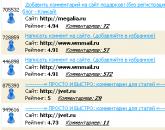What is a Facebook Pixel. Facebook Retargeting
SHARE
Facebook Pixel offers advanced options for tracking events and fine-tuning the conversion of your Facebook ads.
However, to take advantage of advanced functionality, you need to know how to configure and use it.
In this article, I offer you a comprehensive pixel setting guide And event tracking conversions on your site:
What is a Facebook Pixel
The Facebook pixel is used for 3 functions:
- to create custom audiences,
- to optimize Facebook ad conversions,
- to track conversions on your site.
Creating Audiences: A pixel allows you to create an audience of people who take certain actions or visit certain pages on your website.
Optimization for Conversions: The pixel allows you to optimize your ads for more conversions (for example, Facebook can use it to show ads to people who are more likely to go to the checkout page on your website).
Conversion Tracking: The pixel allows you to track the performance of your ads by logging conversion events on your website (such as signups or checkouts) that occurred as a result of your ads. You can view this information in reports.
Attention: The conversion tracking pixel (version 2015 and earlier) will not be supported after October 15, 2016. This pixel will be completely phased out by February 2017.
Features of the Facebook Pixel
The Facebook Pixel includes several improvements and new features:
Pixel merging: There is no longer a need to create multiple pixels for different purposes.
Download speed increased 3 times: What will benefit the SEO of your site.
Pixels can be shared: If you are working with advertising agencies, this functionality will be useful to you.
Tracking multiple events: The new pixel allows you to track 9 events according to the specified parameters.
Let's take a closer look at each of these possibilities.
1. One Pixel for audience building, ad optimization and statistics reports
The Facebook pixel combines the capabilities of the conversion pixel and the custom audience pixel into one pixel.
Now you can use Facebook pixel to evaluate, optimize and create audiences for your advertising campaigns, while you install only one code on your site.
2. Pixel loading speed increased
The new Facebook Pixel loads 3 times faster, which will benefit any site, especially when tracking multiple events at the same time.
My test showed an increase in speed, but not in the 3 times declared by Facebook:

Why is it important?
A pixel is a 1x1 pixel image that is loaded by the browser when a visitor visits the site.
If several pixels are set on the page, the page loading speed increases several times. But that's not the worst.)
Once the pixel is loaded, the pixel transmits information to the Facebook servers.
The more pixels are set, the more information is transmitted. At what at the same time. And this causes conflicts.
The new pixel is not only loaded Once, he and facebook information sends only once.
3. Pixels can be shared
For example, your product review is hosted on a third-party site, and you want to retarget the audience interested in your product.
This can only be done in Business Manager(3rd Facebook advertising tool):
- Go to Business Manager, select Company Settings - Pixel.
- Select the desired pixel and click Transfer to Agency or Transfer to Company.

Please note that when you share a pixel, a third party will see your pixel code and your ad account ID.
I’ll add on my own: if you have never heard of Business Manager, you don’t need to try to connect it ...
Its functionality will be useful to large online stores. Small business Facebook pages do not need it.
4. Tracking events and their parameters
The previous conversion pixel allowed tracking 5 types of user actions:
- Order processing
- Registrations
- Key Page Views
- Add to Cart
- Other Website Conversions
Moreover, the old tracking code took into account only 3 parameters: the number of conversions, the cost of conversions, and the payment currency.
The new Facebook Pixel lets you track 9 types of user actions, so called standard events.
Each of the events includes certain parameters that you can customize to suit your business goals.
New standard pixel events:
- Key Page View
- Search
- Add to cart
- Add to Wishlist
- Start of the purchase
- Adding payment information
- Making a purchase
- Completion of registration
Decoding standard pixel events

List of available options(indicating the event):
- Conversion Value
- Currency
- Content title (page or product title)
- Content category (for online store product categories)
- Content ID (for online stores)
- Content type (download, physical goods etc.)
- Number of goods
- Search queries (if the user is looking for specific titles on the site)
- Status (to check whether the registration process is completed or not)
As you can see, this structure allows you to set up more effective conversion tracking.
How to create, install and test the Facebook pixel
To set up a new Facebook Pixel, you need to follow 3 steps:
- Create a Facebook Pixel.
- Install a pixel on the pages of your site.
- Customize the pixel code based on 9 standard events.
Activate the plugin. It does not require additional settings.
STEP 2. Go to editing a post or page and paste the code into the window:

Attention A: If you have an OptimizePress 2.0 theme or plugin, I also recommend installing the Facebook Conversion Pixel plugin.
When embedding the conversion event tracking code into the native functionality of Optimize, this code is located ABOVE the base code and Does not work.
STEP 3. And the most urgent: what code to put ...
To track a LEAD event:
Fbq.push(["track","Lead")]);

To track the MAKE A PURCHASE event:
Fbq.push(["track","Purchase")]);

You can replace Lead and Purchase with any standard event from 9 available user actions.
You can track multiple events on one page.
How to set cost or change currency for conversion tracking
You can extend some events with parameters.
For example, specify the currency and cost of the conversion for the event Making a purchase, as well as the Content Name.

Change the cost from "0.00" to the actual cost of your product.
Change the currency with a different currency code. For rubles, this is RUB.
And then you will get the following embed code:
Fbq.push(["track","Lead",( content_name: "NAME-CONVERSION", value: 0.00, currency: "RUB")]);
To track the MAKE A PURCHASE event:
Fbq.push(["track","Purchase",( content_name: "NAME-CONVERSION", value: 1750.00, currency: "RUB")]);
You still don't use Facebook Pixel? Do not do it this way.
This is an indispensable tool that allows you to spend advertising budgets with maximum efficiency.
What is the Facebook Pixel for?
1. Conversion tracking
With the help of Facebook Pixel, you can monitor the interaction of potential customers with your site. It doesn't matter what device he came to you from.
Let's explain with a specific example. Often a situation arises when a user clicks on an ad for the first time from a smartphone. But he didn't make the purchase. Later, the user visited the site from the desktop and converted. Without additional tracking, it is difficult to identify "cross-device" customers.
2. Remarketing
The person visited the site, but did not buy. If he clicked on the creative, then he was interested in the offer. It makes sense to lead the user through the sales funnel and beyond. By creating remarketing campaigns, you “squeeze” hot users.
3. Create lookalike audiences
Facebook uses internal statistics to select the optimal audience. Pixel captures which users converted and passes data to algorithms advertising cabinet. Those, in turn, show ads to people with a similar social demographic and similar interests.
4. Optimization of advertising campaigns
Facebook has implemented conversion optimization features. Pixel collects the metrics needed to improve the effectiveness of advertising campaigns. Based on this data, the algorithms flexibly adjust targeting in order to increase conversions.
How to create a Facebook Pixel
Go to your ad account. Select "Pixels" from the menu

Click the "Create Pixel" button

Enter pixel name and generate code

You will be offered a choice of 1 of three options:
- use integration with third-party platforms or Tag Manager;
- install manually;
- send the code to the developer by e-mail.

Most often, the 2nd option is used, because. FB is integrated into a small number of platforms, and not everyone can afford to have a full-time developer.
How to install Facebook Pixel on a website page
Before embedding the Facebook Pixel code into a website, you need to understand its structure. Consider the schema:

- The site header is a piece of code for the resource you want to embed Pixel on.
3. Event code - a set of metrics that you want to track.
Copy and paste the base pixel code into your site's header code, i.e. place it after the tag
, but before the tag.

Please note that you need to insert it on each page or in the general site template.
How to Set Up Facebook Pixel Tracking
So, you have successfully integrated Facebook Pixel into your portal. Now turn on the events you want to track

Facebook Pixel allows you to monitor 9 metrics:
- Buying is a closed deal.
- Lead generation - user identification on the site, request for a demo version or a sampler.
- Completed Registration - Completed registration form.
- Adding payment information - entering a card number or other details.
- Add to cart - click on the conversion action button.
- Adding to the list "deferred" - the inclusion of goods in the list of purchases "for the future".
- The beginning of placing an order is the introduction of some information in the fields of the order.
- Search - use the search function.
- Viewing content - visiting the pages of the site.
Let's say you want to track purchases. Activate the option and a view window will appear in front of you

You can optionally specify the parameters needed to calculate your return on ad spend. Copy the code and transfer it to the site.
md. Chernaya Rechka, 15 Russia, Saint-Petersburg 8 812 497 19 87
SHARE
The Facebook pixel is the first tool you need to install on your site before running any ads. I still hear from many who run ads on Facebook that they either don't use it, or it's just installed on the site and that's it.
And some say that xs, how to use it; others - why is it needed at all?
Do you need a Facebook pixel on your website? Blaine, yes. And once again "yes". In any arrangement.
Without the Facebook pixel, you limit yourself in your ad settings. After all, the most “delicious” and working tools are used in conjunction with a pixel.
Without it, you cannot track and optimize conversions, collect site visitors, create lookalike audiences based on these visitors, and segment the audience.
There is much more to list here. Let's better understand what a Facebook pixel is.
If you are not at all familiar with the Facebook pixel, then: this is a piece of code that you need to insert into the header of your site, in the HEAD tags of each page of your site.
It looks like this:
![]()
Once the code is installed on your site, the magic happens.
Show that you are a real person!! Leave a comment and tell us what you think.
Today I want to tell you what the Facebook pixel is, why it was created and how it helps us find customers. You all know that this social network is constantly improving. More precisely, there are some updates regularly, new features are added.
As in any social network In order to effectively develop your business, you need to set up advertising campaigns. The most suitable social network for promoting a business, I think, is Facebook. She's so business-minded, it's amazing. You just need to understand the simple nuances of working in this network.
Where should we start learning the Facebook pixel?
We are starting to set up an inexpensive advertising company, best on our short videos with specific information on the topics we promote. We collect from those network users who watched the video for 10 or more seconds. Then, already for this audience, we set up advertising campaign using conversion pixel.
You can set up "Standard Events" in its code, such as: adding to the cart or wish list, placing an order, making a purchase, etc. Or you can create custom conversions using URLs. Then we launch an advertising company with conversion tracking. We can say that the pixel learning process has been successfully started. 
Sure, Standard Events is a more accurate optimization, but custom conversions are easier to set up. We select the goal for the advertising campaign, such as "Increase the number of conversions to your site." At the same time, we set the conversion pixel on each page of the site, including the thank you page.
You can also use this way.
If you find it difficult to determine who your target audience is, try to target your first advertising campaign to the widest possible audience. Specify more interests, set up additional features and let the pixel work for a week on a minimal budget.
Give him the opportunity to analyze those people who perform conversion actions on your site, evaluate them and remember them. Facebook is like this smart car, which clearly reads all the information about each user. And subsequently it will select for us people with similar characteristics.
When we have worked so hard with the pixel and we see that our Leads are costing us at a price that is acceptable to us, we can already edit the ads as we need. Thus, our pixel has grown wiser and now knows who we need.
Here is such an interesting feature in this social network. In fact, Facebook doesn't sell anything! It's just a great tool to make it easier for us to sell and promote our business.
P.S. I really want to believe that I managed to convince you to use the full power of Facebook!
P.P.S. And good luck in all your endeavors!
Popular
- Cash farms with withdrawal
- Earn money for just sitting on the Internet!
- Choosing equipment for the production of cotton gloves Business plan for the production of work gloves
- Barbecue business: how to open a barbecue
- How to open a marriage agency from scratch?
- How to open a recruitment agency: documents and requirements
- Business idea: artificial flowers Business idea selling artificial flowers
- What kind of business can be started in the village from scratch?
- Pancake shop business plan: description and recommendations of professionals Buy a pancake stall
- List of new productions in Russia